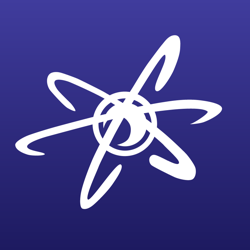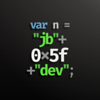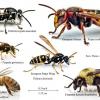for really good 24->16 conversion, you should look into color dithering. if you're not familiar with this, it's the principle that adjacent pixels, when looked at from far (or high resolution), "blend" together to form a 3rd color (the average of the pixels). A big bitmap of checkered black and white pixels would look grey in a high resolution display.
the only problem with dithered images is that when you zoom out, most algorithms work in such a way that some white or black pixels show up "alone" and stick out a little...
but dithering is pretty complicated, so for more basic (and still effective), you just need to modify your macro a little  to this:
to this:
#define RGB16BIT(r,g,b) ((b >> 3) + ((g >> 2) << 5) + ((r >> 3) << 11))
[This message has been edited by foofightr (edited November 25, 1999).]