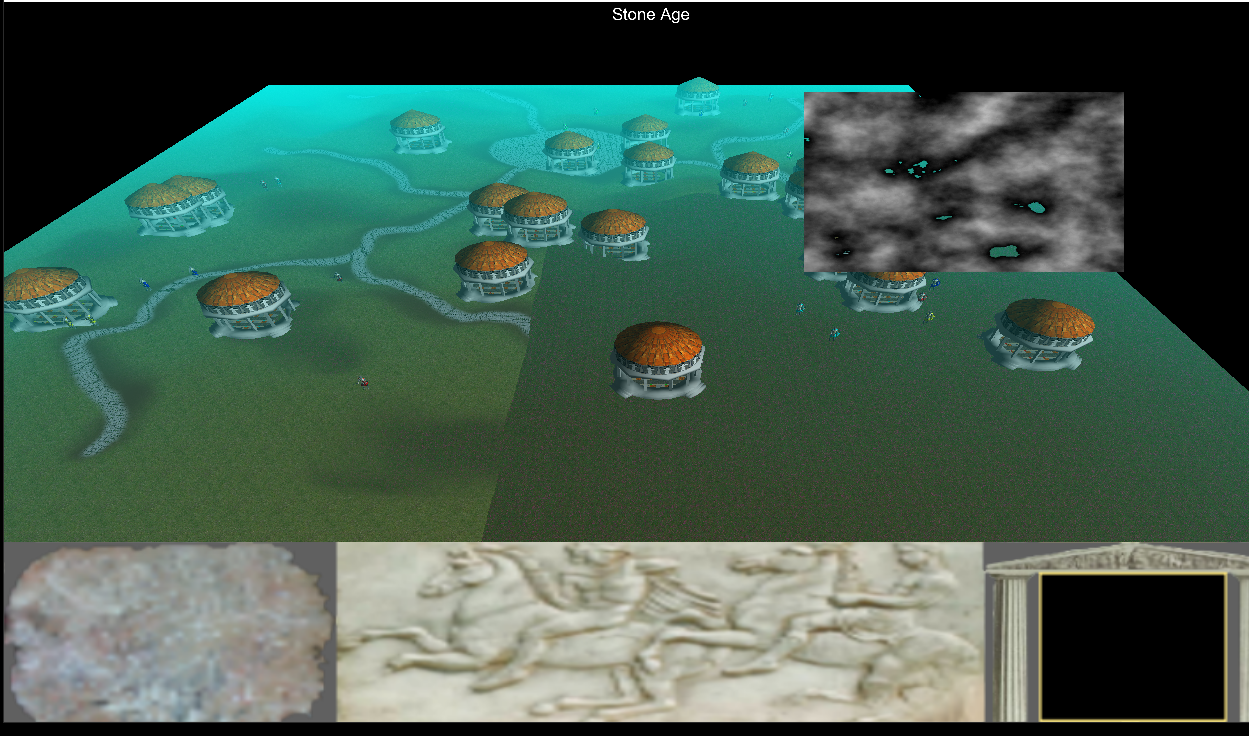I agree with what fleabay said above. But I'll put things a bit differently. . . You can edit regular textures and/or colormaps real time if you want to. They are just pixel data. Which is just data.
So, to get to the basic question of this thread : “How do I edit a texture that is already on a model in OpenGL”
To start off with, you should know that textures, and other types of images, in OpenGL often get altered in real time. For example, shadow maps, and reflection maps may need to be updated every frame. You can decide to simply draw into a background image, instead outputting directly to the screen. So you can draw various things into a texture, and apply that resulting texture to your objects as the game continues to run. That is one way to edit a texture in real time.
If you want to edit based on a mouse drag, that is possible too. . .
You need to get the image data for your texture, or colormap. Find the location of the pixel, or pixels, you want to change in that data. Change the data for that pixel, or pixels. And then let OpenGL know that the image data has been changed.
Then you should be good to go, and OpenGL will draw using the modified image.